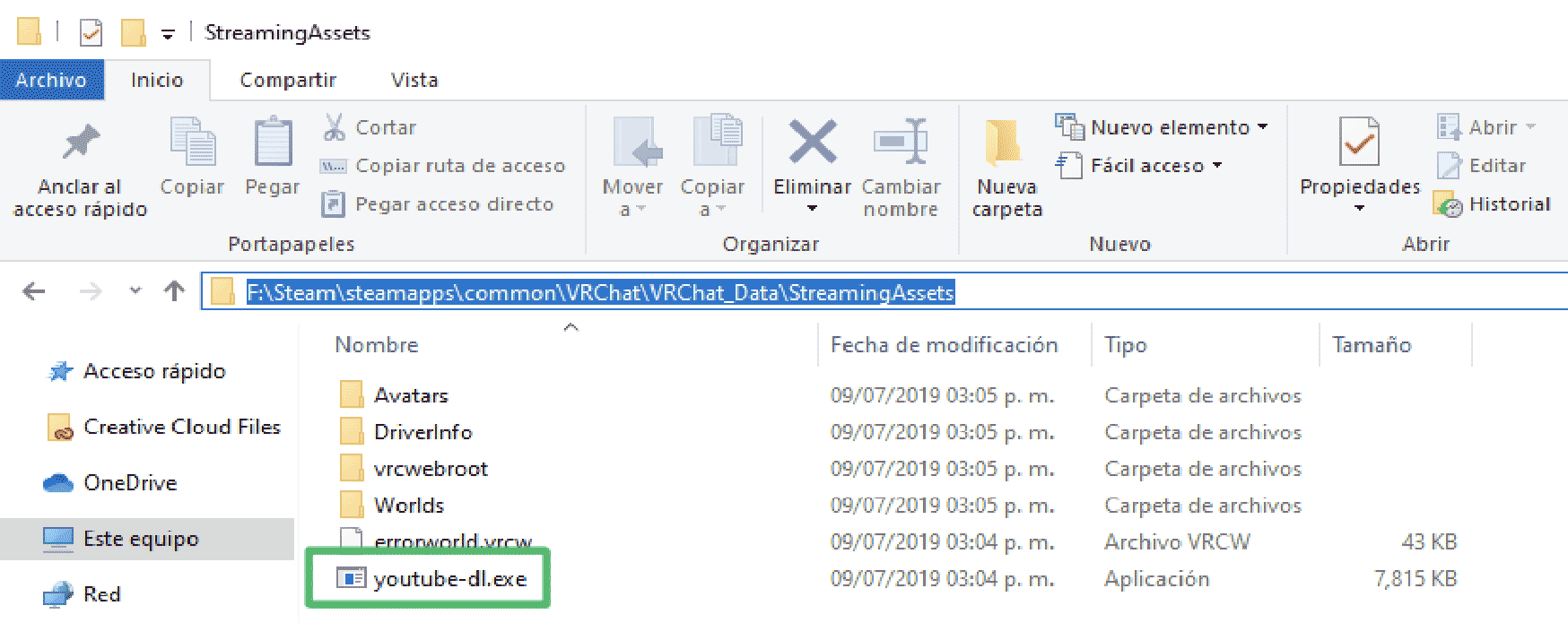みかさの部屋が登場!
部屋の中ではみかさに
会えるだけではなく、
連載漫画最新話を読むこともできます。 Mikasa's room, from the manga, has come to VR Chat!
Here you can not only meet Mikasa, but also read newly released episodes of the manga.

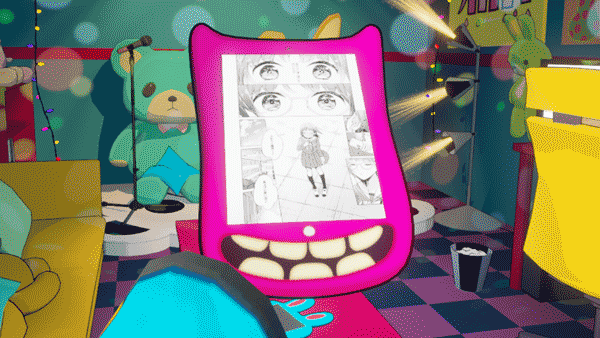


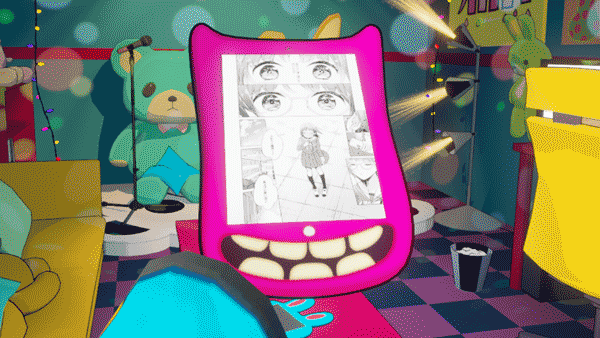
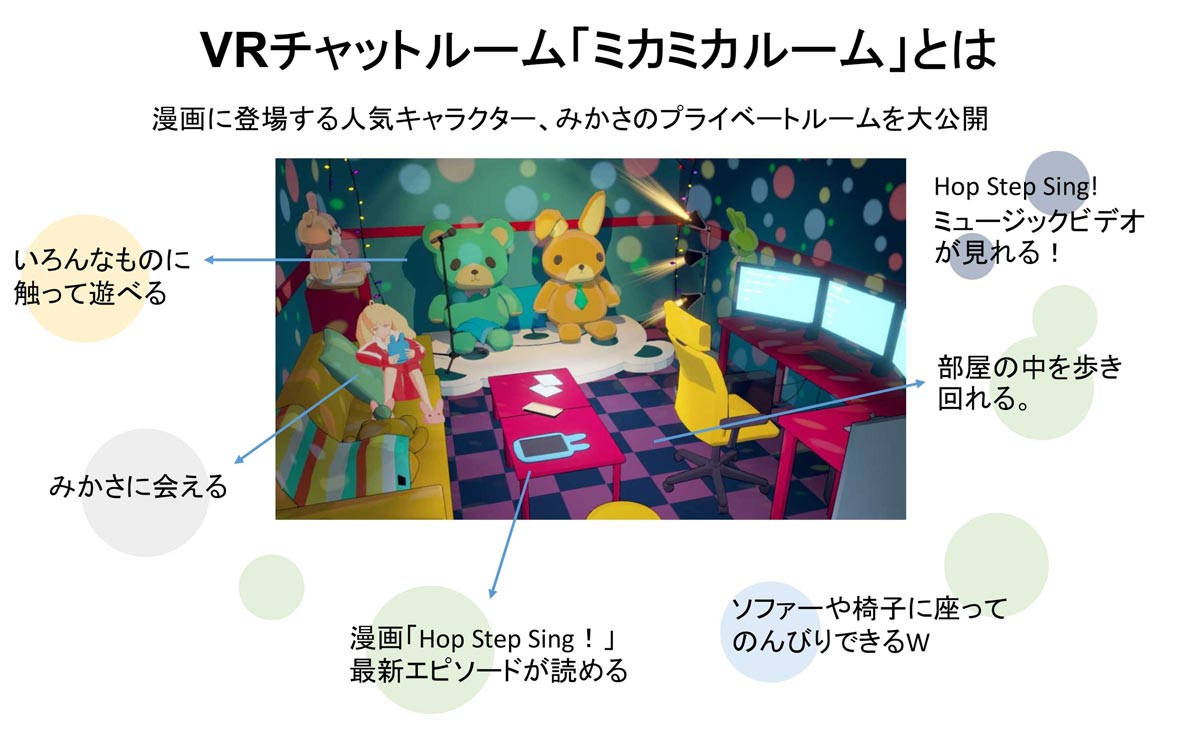
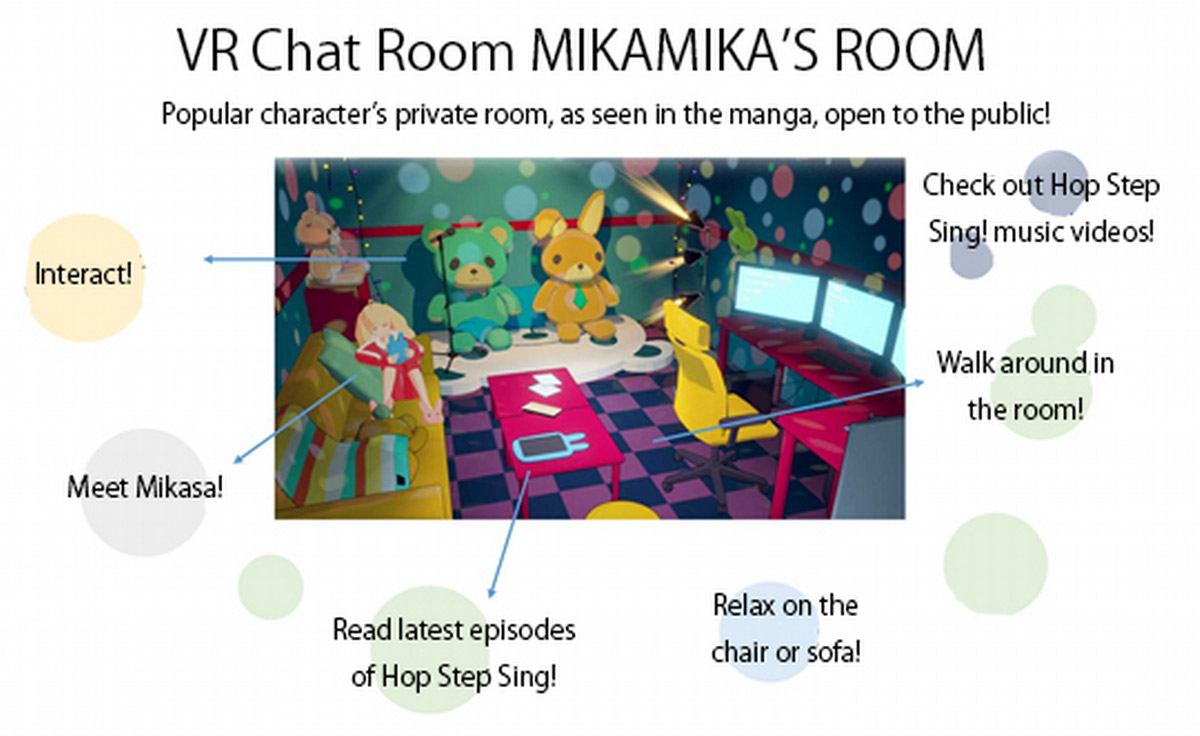
ソーシャルVRプラットフォームの一つ。PCもしくはPCとVR機材を使用して遊ぶことが出来ます。自分のアカウントを取得し、アバターと呼ばれるVR上での自分を表すキャラクターを設定することでVRChatの世界の中で他の人たちと交流することが出来ます。
VR Chat is a type of social platform in virtual reality.
You can access it from your PC, or with your PC and a VR headset.
After creating an account, and selecting an avatar (the character which will represent you in VR), you can enter the VR Chat world and interact with other people.
右上のLoginからアカウントを取得しましょう Click on the Login button in the upper right.
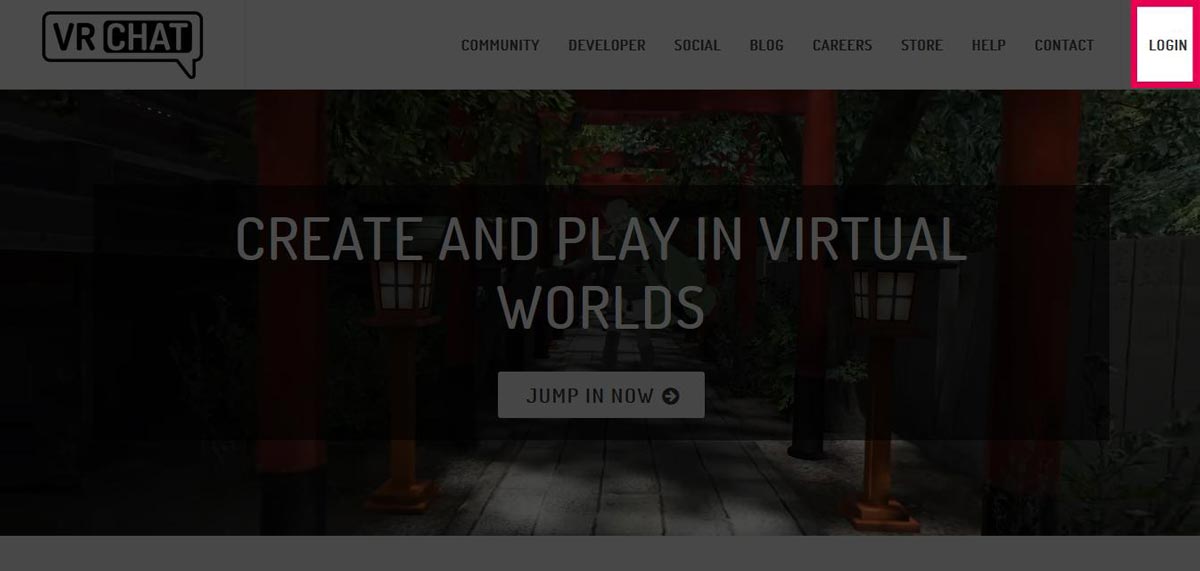
Loginを選択するとこのような画面に遷移します。
ここでRegistrationタブを選択してください。
必要な情報を入力するとアカウントが発行されます。
After clicking the Login button, the below page will appear.
From here, select the Registration tab.
Enter the required information and create your account.
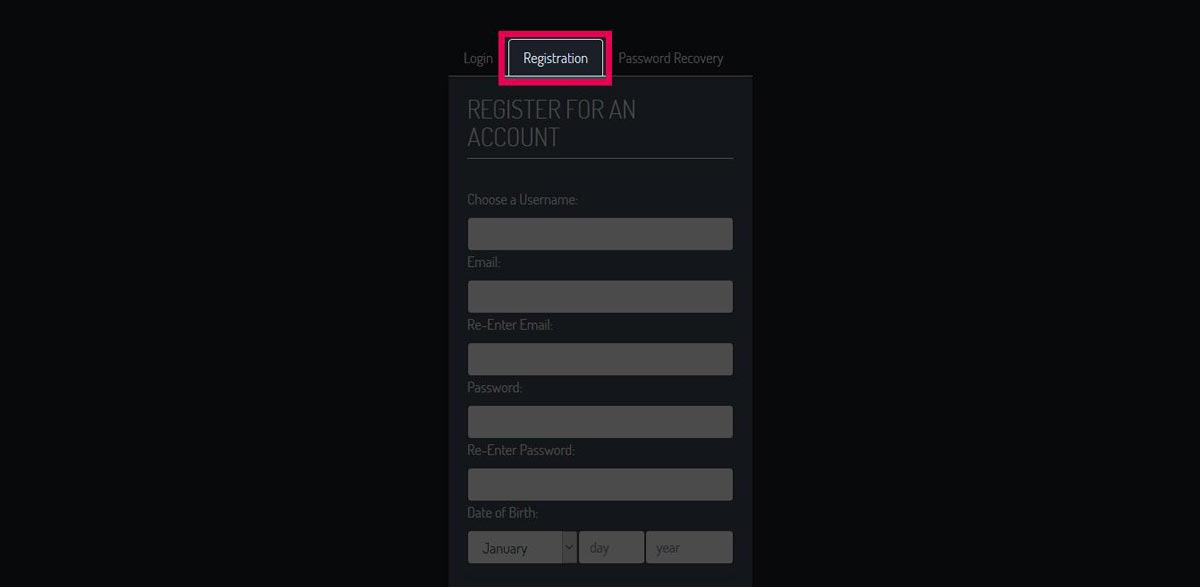
①のVRChat公式ページ右上のログインボタンから、ログインをします。
無事ログインできると、このようなマイページが表示されます。マイページが表示されたらアカウント登録は終了です。
Click the Login button once more from the upper right corner of the VR Chat homepage.
If you were able to log in successfully, a page similar to the one shown below will appear. If your personal account page appears here, account registration is complete.
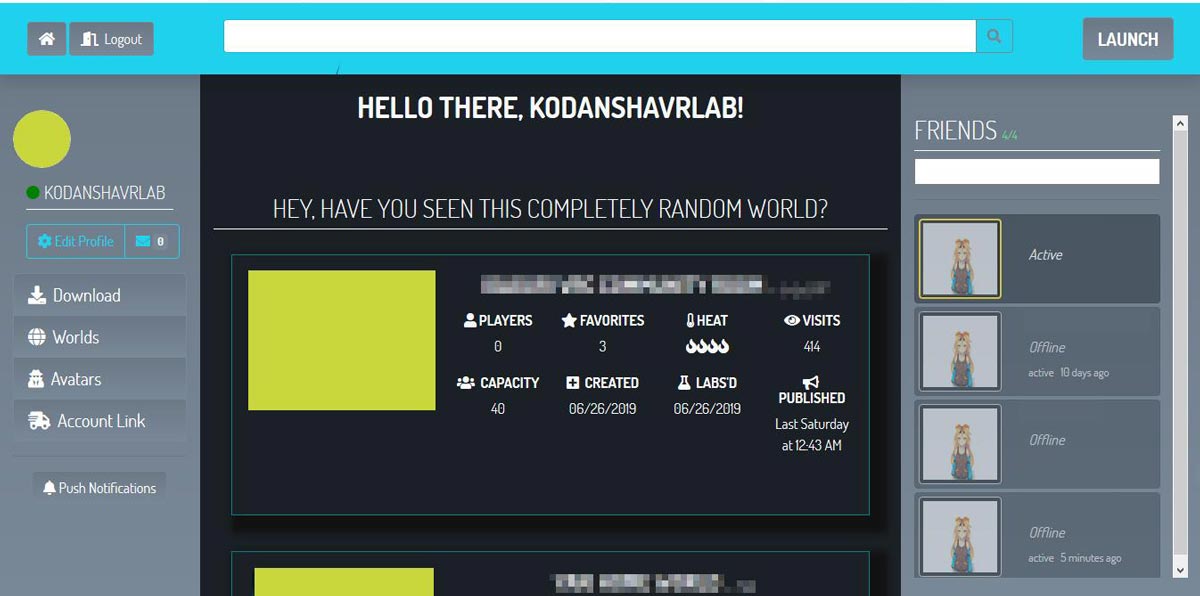
次にVRChatのアプリケーションをインストールします。 Next, install the VR Chat application.
①ダウンロードページのジ左サイドバーにある「Download」を選択してください。Click Download from the menu bar on the left side.DownloadページDownload page このような画面になるので、SteamクライアントとOculusクライアントがあるので、お好きなものをお選びください。 A page as shown below will appear. There is a Steam client and an Oculus client; click one of these to proceed.
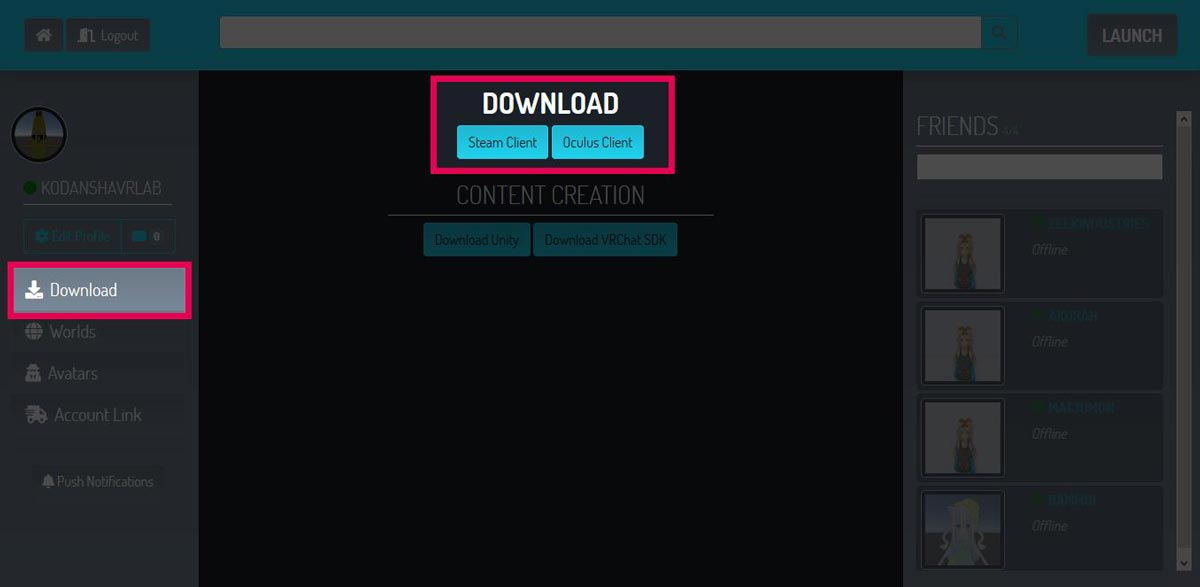
SteamもしくはOculusのVRChatをダウンロードしたあと、インストールをする必要があります。
お使いのパソコンのSteam内にVRChatのフォルダが出来上がります。
C:\Program Files (x86)\Steam\steamapps\common\VRChat
その中にある install.exe をダブルクリックしてください。
これによりインストールが終了します。
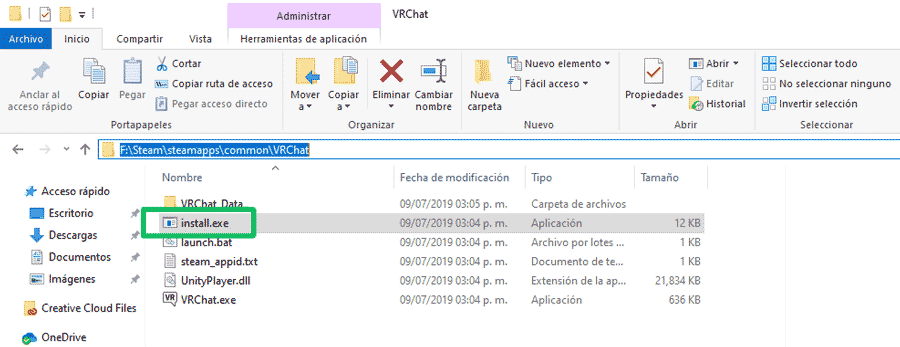
これが最も簡単な方法です。下記URLをクリックします。
ミカミカルームに遊びに行く
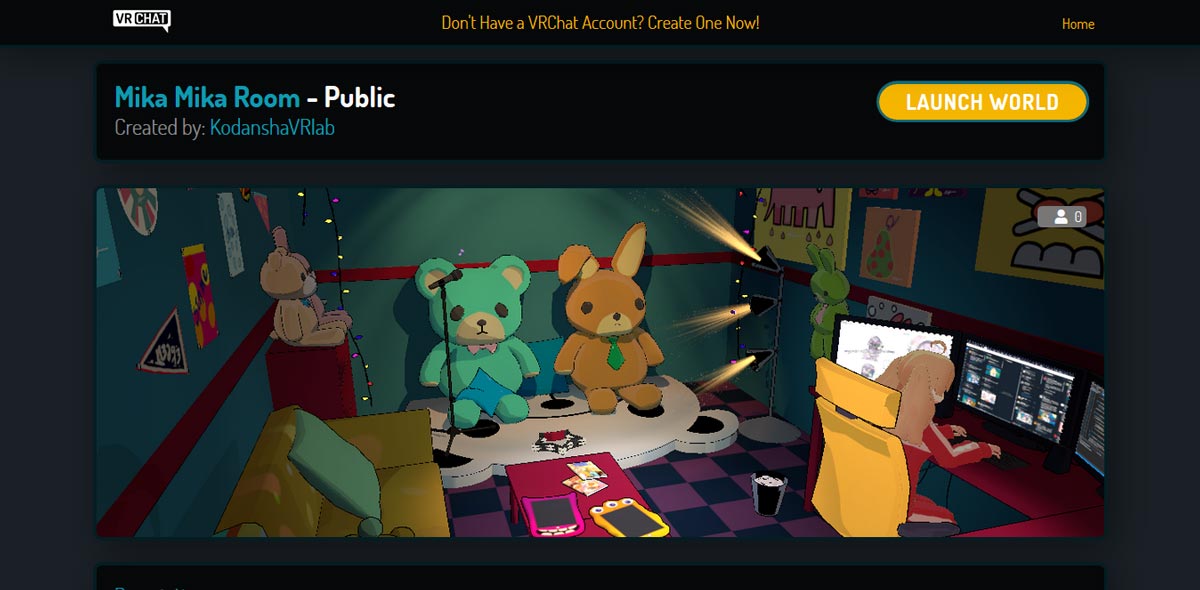 右側にあるLaunchボタンを押すとVRChatが起動し、ミカミカルームに入ることが出来ます。
This is the easiest method. Click the link below:
右側にあるLaunchボタンを押すとVRChatが起動し、ミカミカルームに入ることが出来ます。
This is the easiest method. Click the link below:
Go to MikaMika Room
Launch VR Chat from the Launch button on the right side. From here you can go to MikaMika Room.
VRChat個人ページへ行きます。
VRChat個人ページ
左側のサイドバーにあるWorldをクリック
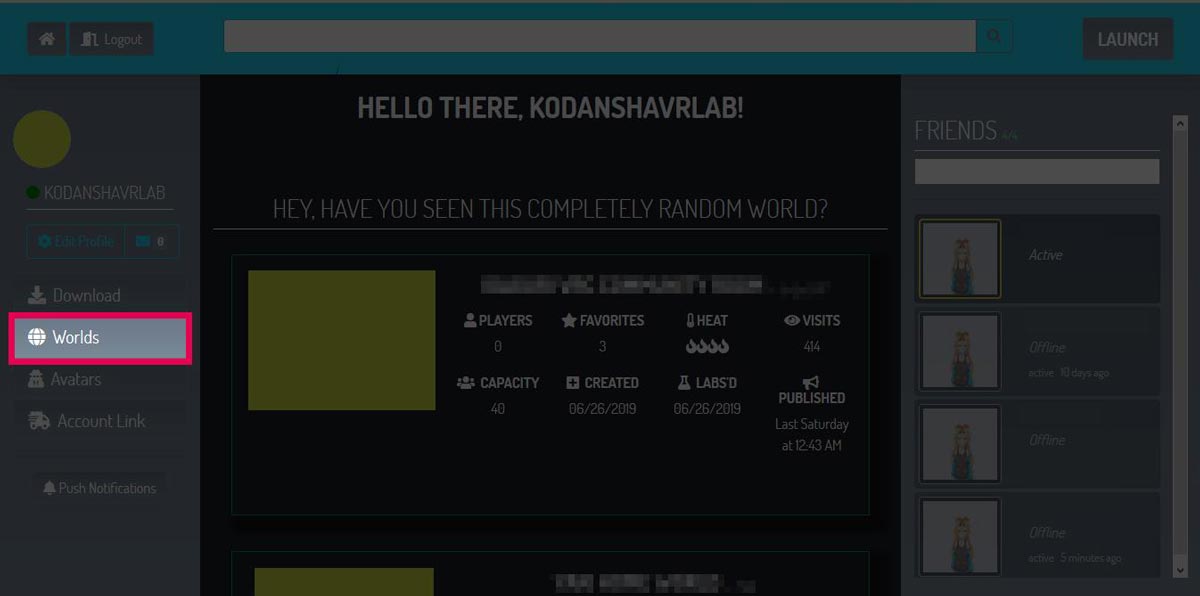 虫眼鏡横から「Mika Mika Room」と検索します。
虫眼鏡横から「Mika Mika Room」と検索します。
ミカミカルームが候補に出てくるので選択してください。
Go to your VR Chat personal page.
VR Chat personal page.
Click Worlds from the menu bar on the left side.
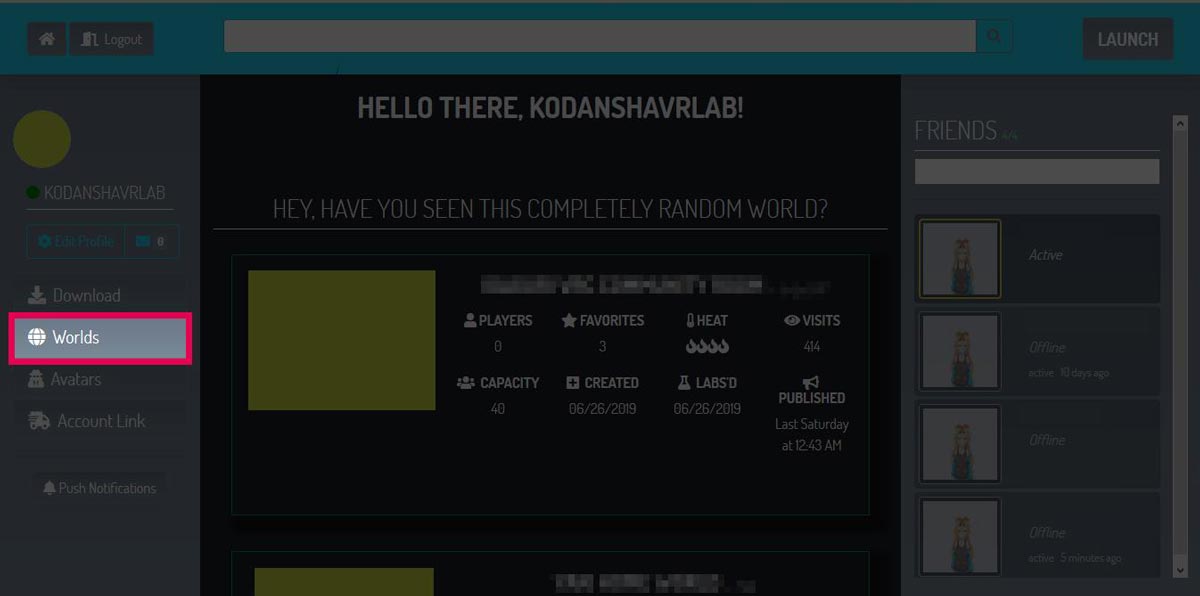 In the search field with the magnifying glass, enter "Mika Mika Room" and search.
In the search field with the magnifying glass, enter "Mika Mika Room" and search.
MikaMika Room should appear as a search result; click on this.
コントローラーを操作し、メニューを開きます
※操作法は公式チュートリアルを参照ください。
左上にWorldというボタンがあるので、そこを選択します。
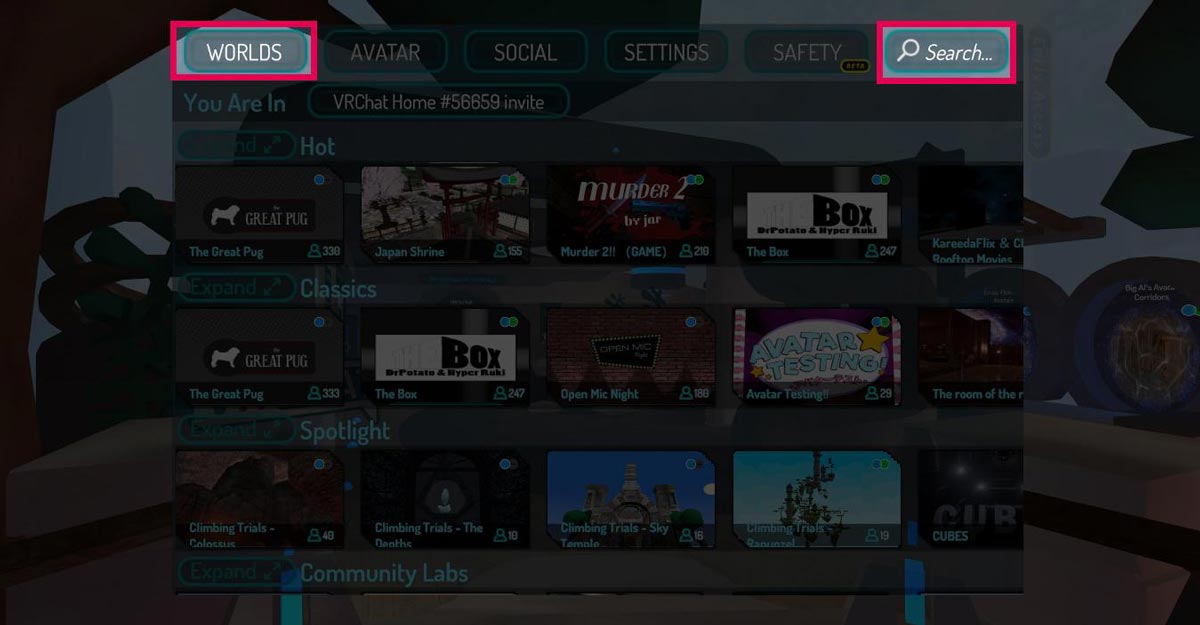 右上に虫眼鏡マークがあるので、そこに「Mika Mika Room」と入力し検索します。
右上に虫眼鏡マークがあるので、そこに「Mika Mika Room」と入力し検索します。
ミカミカルームが候補に出てくるので選択して入ります。
Use your controller to open the menu.
* Refer to the official tutorial for how to use controllers.
Select the Worlds button in the upper left corner.
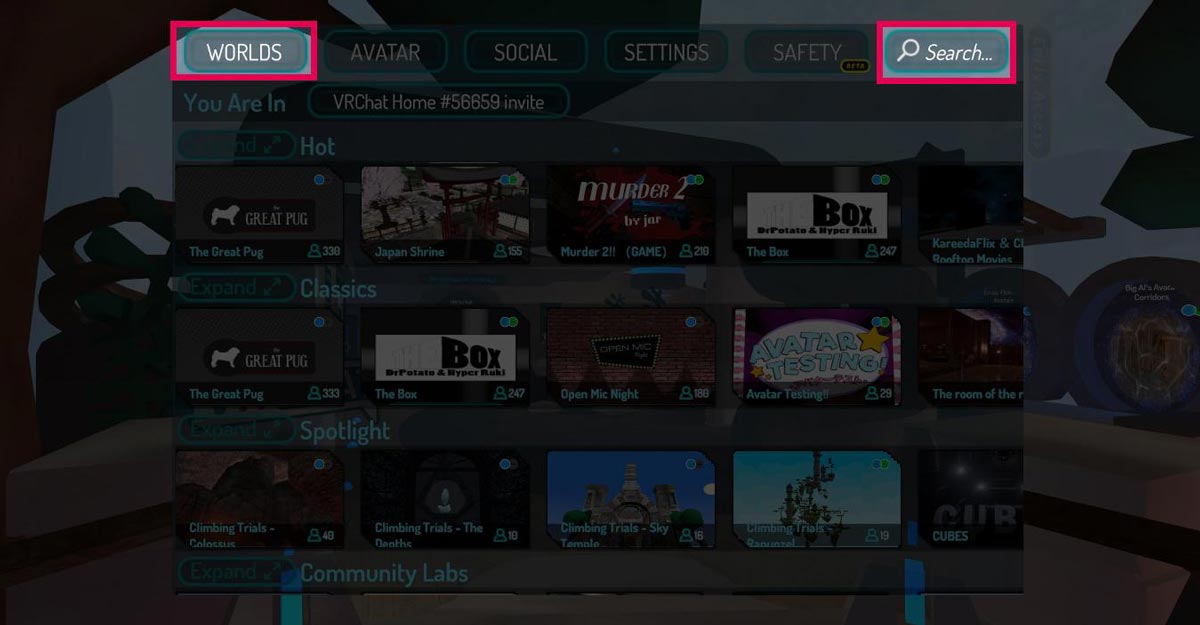 In the upper right corner you will find the Search field with the magnifying glass icon; enter "Mika Mika Room" here and search.
In the upper right corner you will find the Search field with the magnifying glass icon; enter "Mika Mika Room" here and search.
MikaMika Room should appear as a search result; click on this.
テーブルの上にウサギやモンスターの形をしたタブレットが2つあります。この2つのタブレットで漫画を読むことが出来ます。 There are two tables, one is a shape of a rabbit and the other is a shape of monster. You can read the comics with these two tables.

どれかひとつの手をタブレットに向けると、タブレットの周りが水色に光りハイライトされます。
読みたい言語のタブレットがハイライトされた状態で、コントローラー人差し指部分にあるトリガーを引いてください。
タブレットを持つことが出来ます。タブレットを持つと同時に漫画の画面も表示されます。
Point your hand at the tablet you want to pick up; the edge of the tablet will become highlighted.
With the tablet highlighted, pull the trigger located near your index finger on the controller to pick it up.
You can hold the tablet. At the same time,comics is shown on the display.

タブレット左右に表示される矢印を選択していただくことでページが捲れます。
※部屋に入って最初の漫画切り替えには少し時間がかかる場合があります。
You can turn over the pages by selecting the arrows shown on both sides of the tablet.
※It may take some time to turn over the pages for the first time after entering into the room.

ミカミカルーム内にある壁にかかっているスクリーンで動画を再生できない場合があります。 これはVRChatで既に報告されているバグの一つ、動画ダウンロードのコンポーネントが更新されていないことが原因です。
また、複数人でみかさの部屋に入った場合一人でも動画を見れない人がいると全員見れない状態になります。(※全員に起こるわけではないようです)
これを解決するには youtube-dl.exe をダウンロードしていただく必要があります。 こちらのホームページからDLすることが出来ます。
If you are not able to play the videos within Mika Mika Room, it is due to a known bug from VRChat client, where a component in charge of downloading the video is not updated. It is important that you and the people who joins into the instance of the room have this update for correct playback. To solve this, you can download the file youtube-dl.exe from here.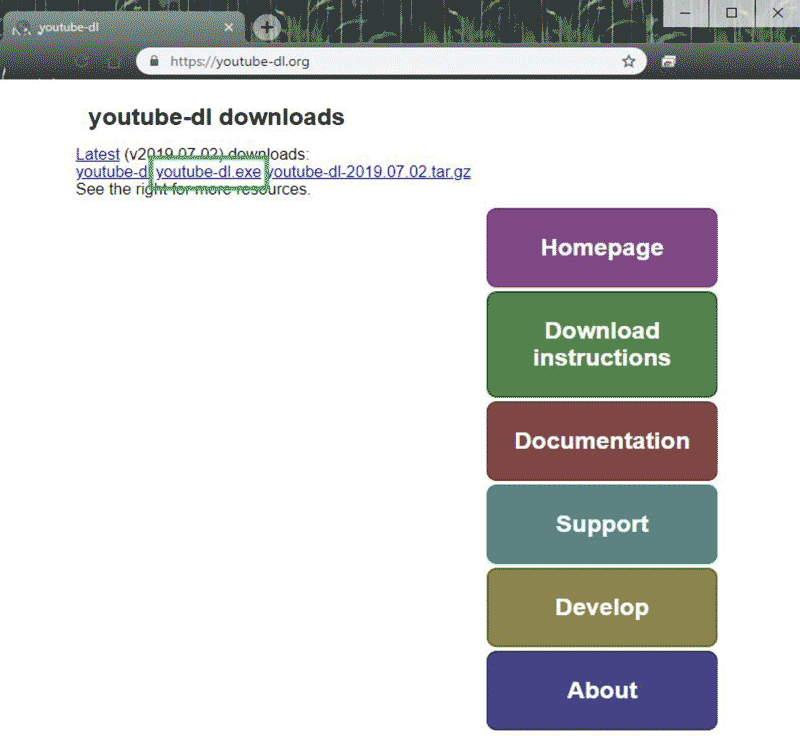
ダウンロードしたyoutube-dl.exeはご自身のマシンの下記階層に配置してください。
Once downloaded, please replace it within your Steam library folder, for example:
[Steam Library Path] \steamapps\common\VRChat\VRChat_Data\StreamingAssets
YouTubeの証明書の更新タイミングにVRChatがすぐに対応するわけではないので、YouTube側が更新されるたびにyoutube-dl.exeをDLしなおす必要があります。 This fix is required from time to time, as updates from VRChat and YouTube certificates happen in different moments. Please enjoy Mika Mika Room!